The CloudHealth platform helps your team manage resource utilization and costs across multiple cloud environments. CloudHealth provides spending summary reports for each cost center, which helps you drive financial accountability and find ways to lower your cloud spend. You can create custom policies that automate daily cloud operations, support faster decision making, and reduce risk. CloudHealth also, reports on vulnerabilities so you can proactively monitor, detect, and remediate risks in real-time.
This page explains how to send date that are ingested into VMware Aria Operations for Applications to CloudHealth. From CloudHealth, you can then examine those data and learn how to use your cloud resources more efficiently:
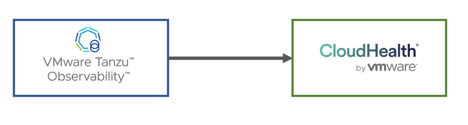
Benefits of the VMware Aria Operations for Applications Integration in CloudHealth
CloudHealth ingests the usage and performance data that VMware Aria Operations for Applications gathers to help you in the following ways:
- Understand how your cloud assets are being allocated and utilized through usage reports.
- Categorize assets into Perspectives inside CloudHealth.
- Make rightsizing decisions for EC2 Instances and Azure Virtual Machines.
Prerequisites
Here’s what you need to get started.
CloudHealth
- You must have a CloudHealth account. If you don’t have one, request a demo from the CloudHealth team.
- You need Administrator permission in CloudHealth to add a VMware Aria Operations for Applications (Wavefront) account to CloudHealth.
VMware Aria Operations for Applications
- You need access to a product cluster (
https://<example>.wavefront.com) that monitors the data source you’re interested in. - A valid API token to let CloudHealth access our API.
The API token must be a valid Operations for Applications API token of a user account or a service account that has access to the Operations for Applications sources that you want to ingest in CloudHealth.
Create a VMware Aria Operations for Applications (Wavefront) Account in CloudHealth
Follow these steps to create a Wavefront account in CloudHealth:
- Sign in to your CloudHealth account.
- Click the cloud environment (e.g. AWS or Azure) where you want to add the Wavefront account.
- Select Accounts > Setup > Wavefront.
- Click New Account and configure the integration:
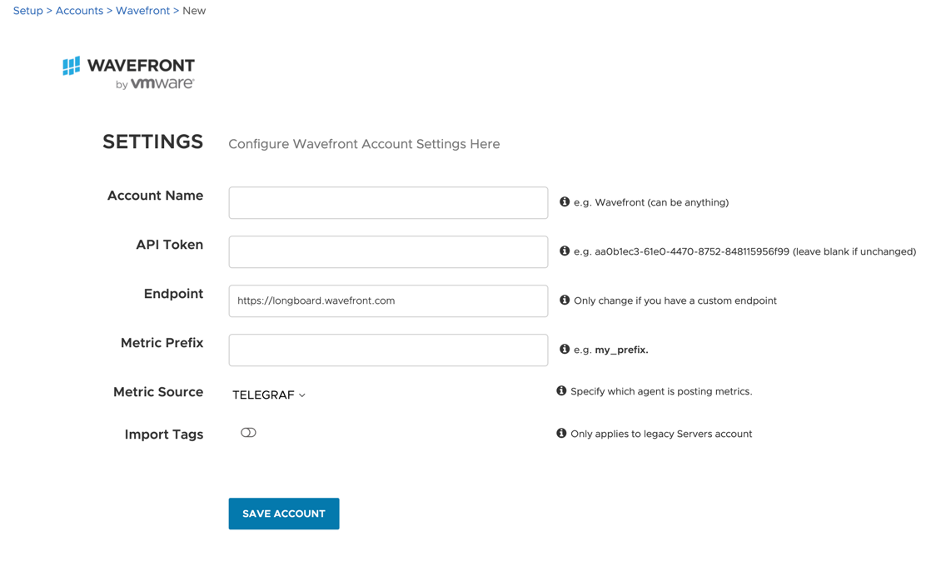
- Enter an account name.
- Retrieve the VMware Aria Operations for Applications API token (see Prerequisites) and paste it in the API Token field.
- If you are using a metric prefix in VMware Aria Operations for Applications, enter its value in the Metric Prefix field.
- To import tags from a legacy Servers account, enable Import Tags. CloudHealth then actively collects tags, and you will see an additional field to accept the tags that you want to import into CloudHealth.
- Click Save Account.
CloudHealth begins collecting VMware Aria Operations for Applications Sources within 15 minutes of account setup, and continues collecting these Sources every 15 min. CloudHealth fetches up to one day’s worth of time-series data from the date when you add the Wavefront account.
Data Gathered by CloudHealth
The following data is sent to CloudHealth:
- Tanzu Observability Sources every 15 minutes. Each source is a data source (host, VM, etc). Sources can have tags attached to them.
- Tanzu Observability Source tags every 15 minutes. Source tags are treated as dynamic attributes on a Tanzu Observability Source. You cannot overwrite Tanzu Observability Source tags with custom CloudHealth tags, but you can use them to build Perspectives in CloudHealth, as explained in the next section.
Tip: CloudHealth Perspectives are lenses through which you want to view your infrastructure. They provide a framework for categorizing all the assets within your infrastructure. Sample perspectives might include Environment, Application, Department, Function, Project, or Cost Center.
- Memory and disk metrics for each source every 1 hour. For each metric, CloudHealth gathers the mean, minimum, and maximum.
- If you have enabled CloudWatch metrics collection through the CloudHealth platform, additional core metrics such as CPU, network bytes, and filesystem usage are gathered.
Create Perspectives in CloudHealth
You can use Tanzu Observability source tags to create Perspective Groups within the CloudHealth Platform. Follow these steps:
- Navigate to CloudHealth, and click Wavefront.
- Click Setup > Perspectives > New Perspective.
- Provide a Name and click Create Perspective and Start Building.
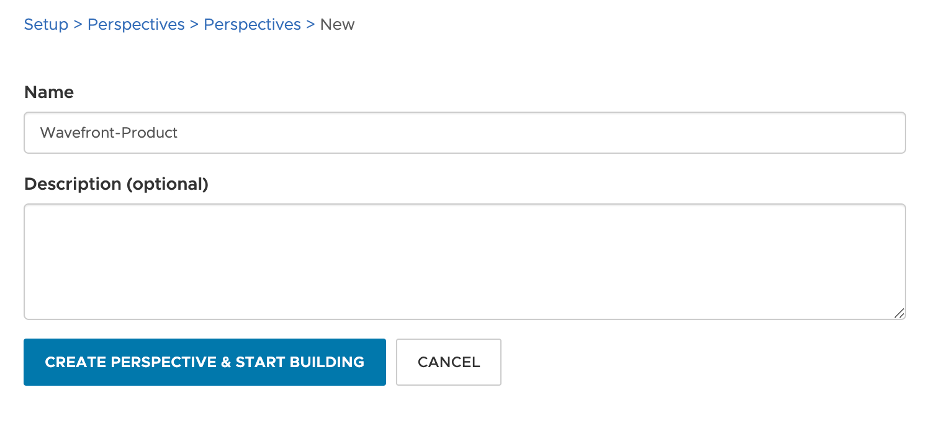
- On the Guided Search tab:
- From the Choose an Asset Type drop-down menu, select Source under Wavefront.
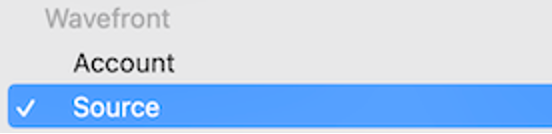
- Set the Discovery Method to Categorize.
- Click the drop-down menu under Choose a Field to Categorize By and select the tag you want to use to create Perspective groups.
- Click Categorize.
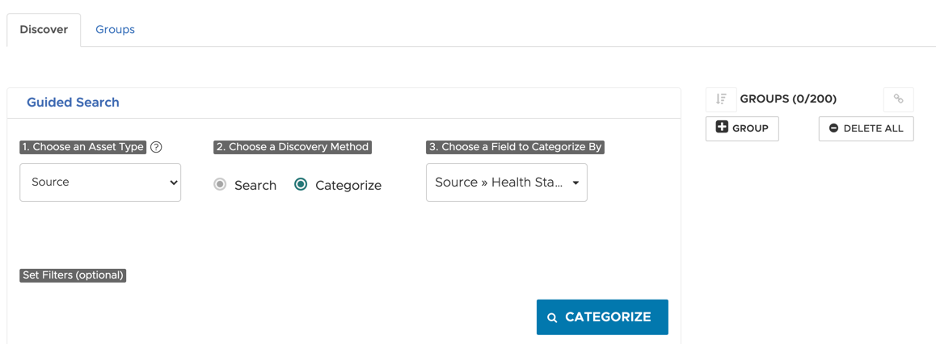
- From the Choose an Asset Type drop-down menu, select Source under Wavefront.
Rightsize Using CloudHealth
CloudHealth ingests Tanzu Observability metrics (Memory, CPU, network bytes, and filesystem usage) for the cloud resources you selected and displays these metrics in the Rightsizing Report.